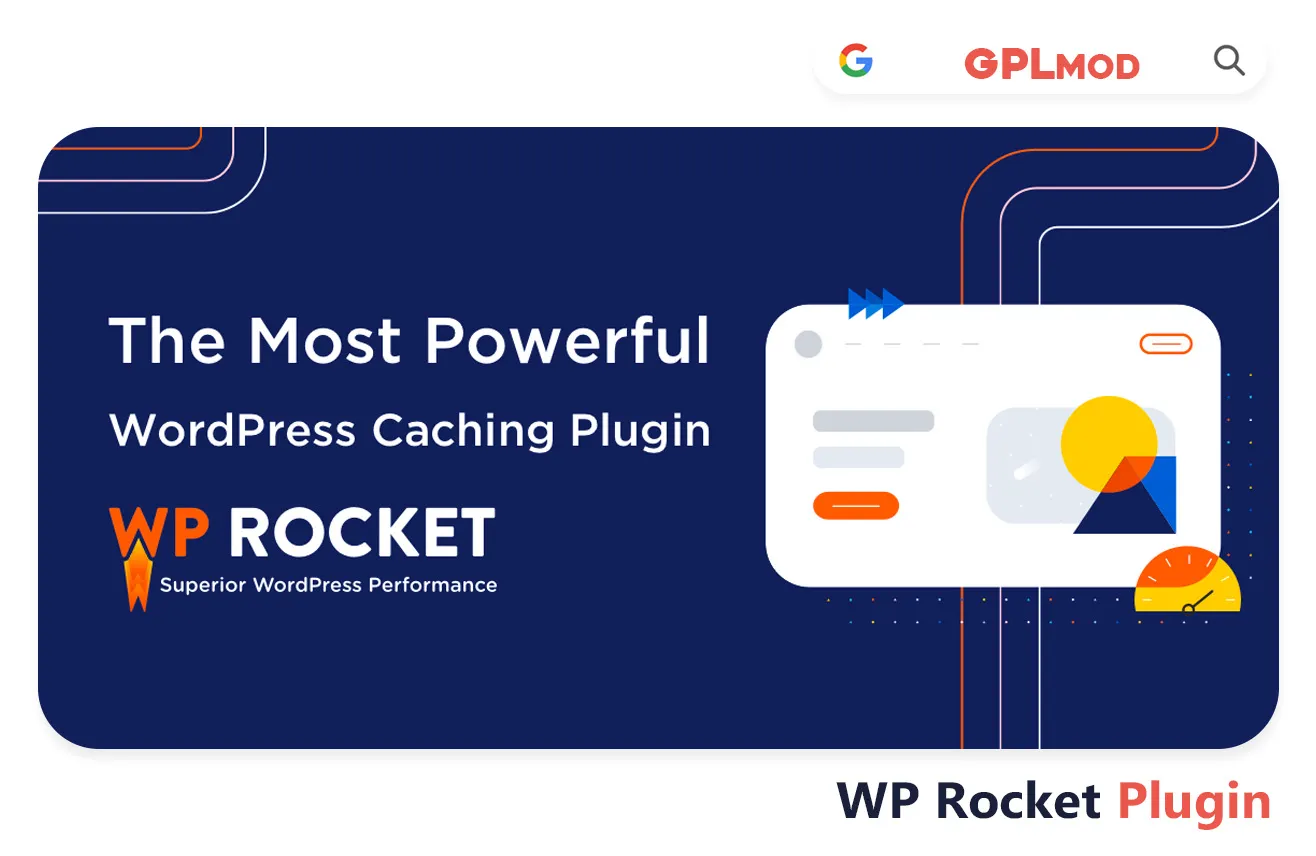Improve your WordPress websites performance by downloading WP Rocket for free! This handy plugin is crafted to speed up loading times and offer visitors a browsing experience by leveraging techniques, like page caching and browser caching alongside GZIP compression to decrease load times and enhance site effectiveness effortlessly using its intuitive interface that allows for easy setup without the need, for complicated configurations. If you’re, in charge of a blog or a business website or a shops operations and performance optimization is, on your mind. WP Rocket will provide the resources to ensure that your site operates smoothly and effectively.
About Plugin
| Name | WP Rocket |
|---|---|
| Type | WP Plugin |
| Version | v3.17.2.1 |
About File
| File Name | wp-rocket.zip |
|---|---|
| File Type | .ZIP |
| File Host | Mediafire |
| Download Link | Active ✓ |
| Updated On |
Live Demo / Sales Page
Changelog List | Recent Updates, Fixed Errors & Bugs
as per: v3.17.2.1
- Bug Fix: Resolved an issue causing slow queries on servers with numerous databases.
- Bug Fix: Addressed a PHP notice: “Undefined property: stdClass::$table_name.”
- Bug Fix: Fixed a PHP warning: “Attempt to read property ‘id’ on bool.”
- Enhancement: Added a new ‘About Us’ tab for better user information.
- Enhancement: Excluded non-image ‘background-images’ elements from the Optimize Critical Images feature.
- Enhancement: Ensured the beacon script is not included when the ‘DONOTROCKETOPTIMIZE’ constant is set.
- Enhancement: Excluded elements targeted by ‘SVG use’ from the Automatic Lazy Rendering feature.
- Enhancement: Corrected an issue where the Optimize Critical Images feature selected the wrong image if scrolling occurred before the script launched.
- Third-Party Compatibility: Excluded ‘Trust Index Google Widget’ CSS files from LazyLoad for CSS Background Images.
- Third-Party Compatibility: Improved compatibility between the Imagify plugin and the Optimize Critical Images feature.
- New Feature: Utilized the meta generator to display applied optimizations on specific URLs.
Key Benefits & Features of WP Rocket WP Plugin
- Speeds up website load times with advanced caching options.
- Offers lazy loading for images and videos to improve page speed.
- Automatically compresses and optimizes CSS, HTML, and JavaScript files.
- Supports browser caching for returning visitors, enhancing load times.
- Integrates with popular CDNs for faster global content delivery.
- Provides database optimization to reduce clutter and improve performance.
- Enables cache preloading for quicker initial loads and improved indexing.
- Includes deferred loading of JavaScript for better performance scores.
- Compatible with eCommerce plugins, ensuring smooth cart functionality.
- Reduces server load with page and browser caching for peak traffic handling.
- Easy to configure with a user-friendly interface for quick setup.
- Optimizes Google Fonts loading to avoid rendering delays.
- Removes query strings from static resources for better caching.
- Offers mobile caching for enhanced mobile site performance.
- Regular updates to ensure compatibility with latest WordPress versions.
Download WP Rocket Plugin For Free
- Process: Install/Update
- Solution: PCLZIP ERR BAD FORMAT (-10)
- Solution: style.css Not Found
Installing a Plugin:
- Log in to your WordPress dashboard.
- Go to Plugins > Add New.
- Click Upload Plugin.
- Select your plugin file and click Install Now.
- Once installed, click Activate.
Installing a Theme:
- Log in to your WordPress dashboard.
- Go to Appearance > Themes.
- Click Add New.
- To upload, click Upload Theme and select your theme file. Click Install Now.
- If selecting from the list, preview it first, then click Install.
- After installation, click Activate.
Here's the Fix:
Remember, WordPress only works with .zip files for themes and plugins.
- Identify the Error: If the "WP Rocket" file format is .rar, this error will show up.
- Extract the File: Use 7-Zip to extract the file you downloaded.
- Find the Correct File: Inside, you'll find the proper .zip file.
- Upload the File: Proceed with the usual upload steps using the .zip file.
Tab 3 Content
Sometimes, themes are packed as plugins or come with plugin-like features. If you're uploading "WP Rocket" in the wrong section, you might see the "style.css not found" error. WordPress won’t know what to do if "WP Rocket" is uploaded as a plugin, or the other way around. To sort this out, just be sure to upload each in the right spot. Use "Appearance > Themes" for themes, and "Plugins > Add New" for plugins.