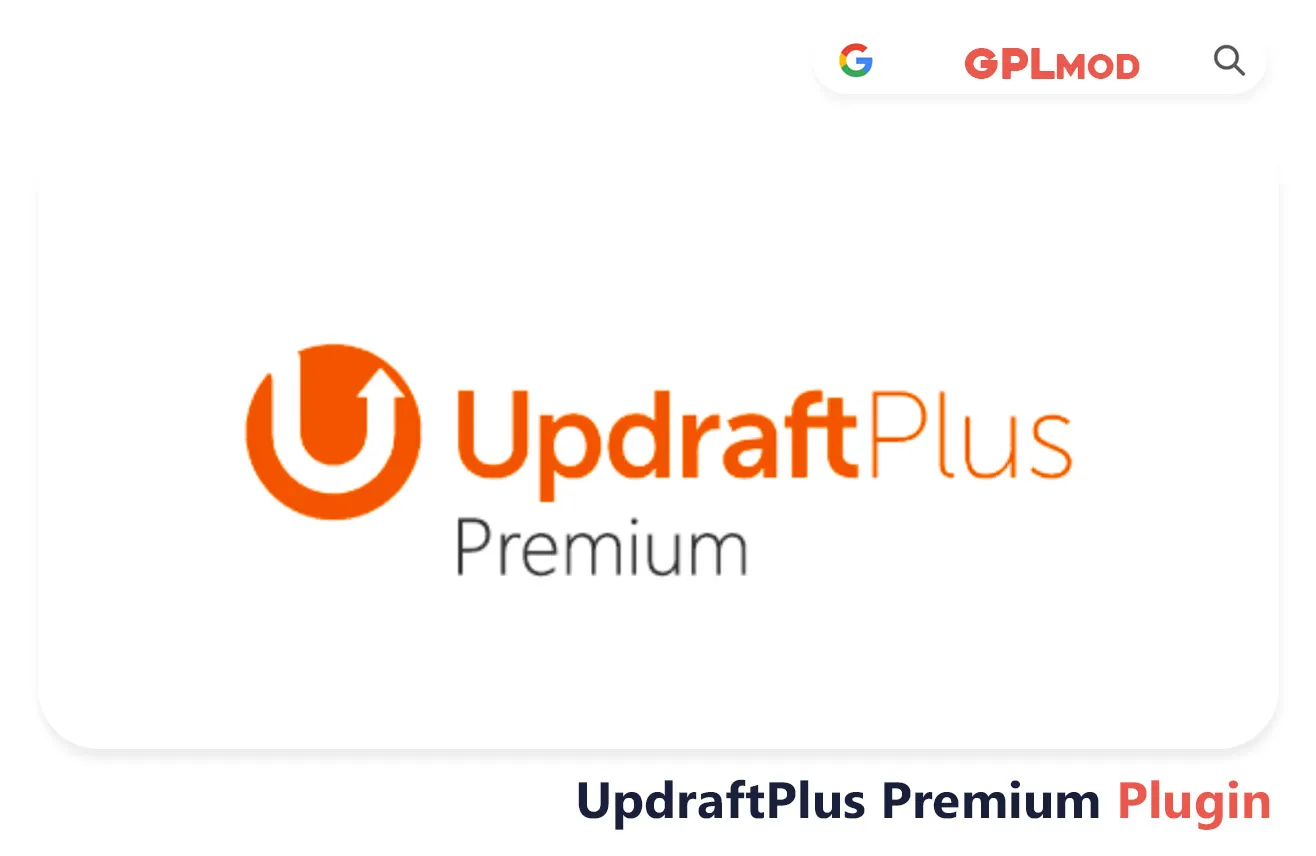Get UpdraftPlus Premium free to safeguard all parts of your WordPress site with ease! Whether you’re starting a business or running a blog site this tool ensures your datas safety by sending backups to your preferred cloud storage option.With features, for recovery and automatic timing its tailored for WordPress enthusiasts seeking reliability without the hassle.Gain the assurance to expand your site knowing that UpdraftPlus has your content protected and ready, for retrieval whenever necessary.
About Plugin
| Name | UpdraftPlus Premium |
|---|---|
| Type | WP Plugin |
| Version | v2.24.7.26 |
About File
| File Name | updraftplus.zip |
|---|---|
| File Type | .ZIP |
| File Host | Mediafire |
| Download Link | Active |
| Updated On |
Live Demo / Sales Page
Changelog List | Recent Updates, Fixed Errors & Bugs
as per: v2.24.7.26
- Adjusted the update functionalities in the WordPress plugin information box (version 6.5 and later) to prevent updates from occurring in the same window, ensuring the “auto-backup before update” dialog appears as intended.
- Added a customized “unserialize” method to the UpdraftPlus class to handle the use of the “options” argument or its absence across different PHP versions.
- Introduced the UPDRAFTPLUS_SEND_UNWRITABLE_BACKUP_DIRECTORY_EMAIL constant to disable emails sent to users about unwritable backup directories.
- Provided clearer notifications to users regarding unconfigured remote storage settings or the selection of remote storage options not included in their UpdraftPlus version.
- During the resumption of OneDrive’s chunk uploads, ensured the authorization header and bearer token are excluded to prevent unauthenticated errors due to different upload URLs.
- Implemented code to enable automatic activation of the UpdraftPlus plugin during the migration process from a multisite setup to a standalone site.
- In a multisite environment, ensured users can access the UpdraftPlus plugin page even without the WP_ALLOW_MULTISITE constant.
- UpdraftClone now supports PHP 8.4.
- Prevented potential PHP deprecation notices when zip creation fails.
Key Benefits & Features of UpdraftPlus Premium WP Plugin
- Supports incremental backups, capturing only changes made since the last backup to save time and storage.
- Provides automatic backups before updates to WordPress core, themes, or plugins, ensuring a safety net against potential issues.
- Offers a wide range of remote storage options, including Microsoft OneDrive, Google Cloud Storage, Backblaze B2, and more.
- Enables direct site-to-site migration, simplifying the process of moving your website to a new domain or server.
- Compatible with WordPress Multisite installations, allowing network-wide backups and restorations.
- Includes database encryption for enhanced security of your site’s sensitive information.
- Provides advanced reporting and email notifications to keep you informed about backup status and any issues.
- Allows scheduling of backups at specific times, offering flexibility to align with your site’s traffic patterns.
- Supports backup of non-WordPress files and external databases, ensuring comprehensive data protection.
- Integrates with WP-CLI for command-line management of backups, catering to advanced users and developers.
- Offers premium support with dedicated assistance to resolve any issues or queries promptly.
- Provides 1GB of UpdraftVault storage, with options to purchase additional space as needed.
- Enables restoration from backups created by other plugins, facilitating seamless transitions.
- Includes a no-advertisements experience within the plugin interface for a cleaner user experience.
- Offers the ability to lock settings with a password, preventing unauthorized access to backup configurations.
Download UpdraftPlus Premium Plugin For Free
- Process: Install/Update
- Solution: PCLZIP ERR BAD FORMAT (-10)
- Solution: style.css Not Found
Installing a Plugin:
- Log in to your WordPress dashboard.
- Go to Plugins > Add New.
- Click Upload Plugin.
- Select your plugin file and click Install Now.
- Once installed, click Activate.
Installing a Theme:
- Log in to your WordPress dashboard.
- Go to Appearance > Themes.
- Click Add New.
- To upload, click Upload Theme and select your theme file. Click Install Now.
- If selecting from the list, preview it first, then click Install.
- After installation, click Activate.
Here's the Fix:
Remember, WordPress only works with .zip files for themes and plugins.
- Identify the Error: If the "UpdraftPlus Premium" file format is .rar, this error will show up.
- Extract the File: Use 7-Zip to extract the file you downloaded.
- Find the Correct File: Inside, you'll find the proper .zip file.
- Upload the File: Proceed with the usual upload steps using the .zip file.
Tab 3 Content
Sometimes, themes are packed as plugins or come with plugin-like features. If you're uploading "UpdraftPlus Premium" in the wrong section, you might see the "style.css not found" error. WordPress won’t know what to do if "UpdraftPlus Premium" is uploaded as a plugin, or the other way around. To sort this out, just be sure to upload each in the right spot. Use "Appearance > Themes" for themes, and "Plugins > Add New" for plugins.