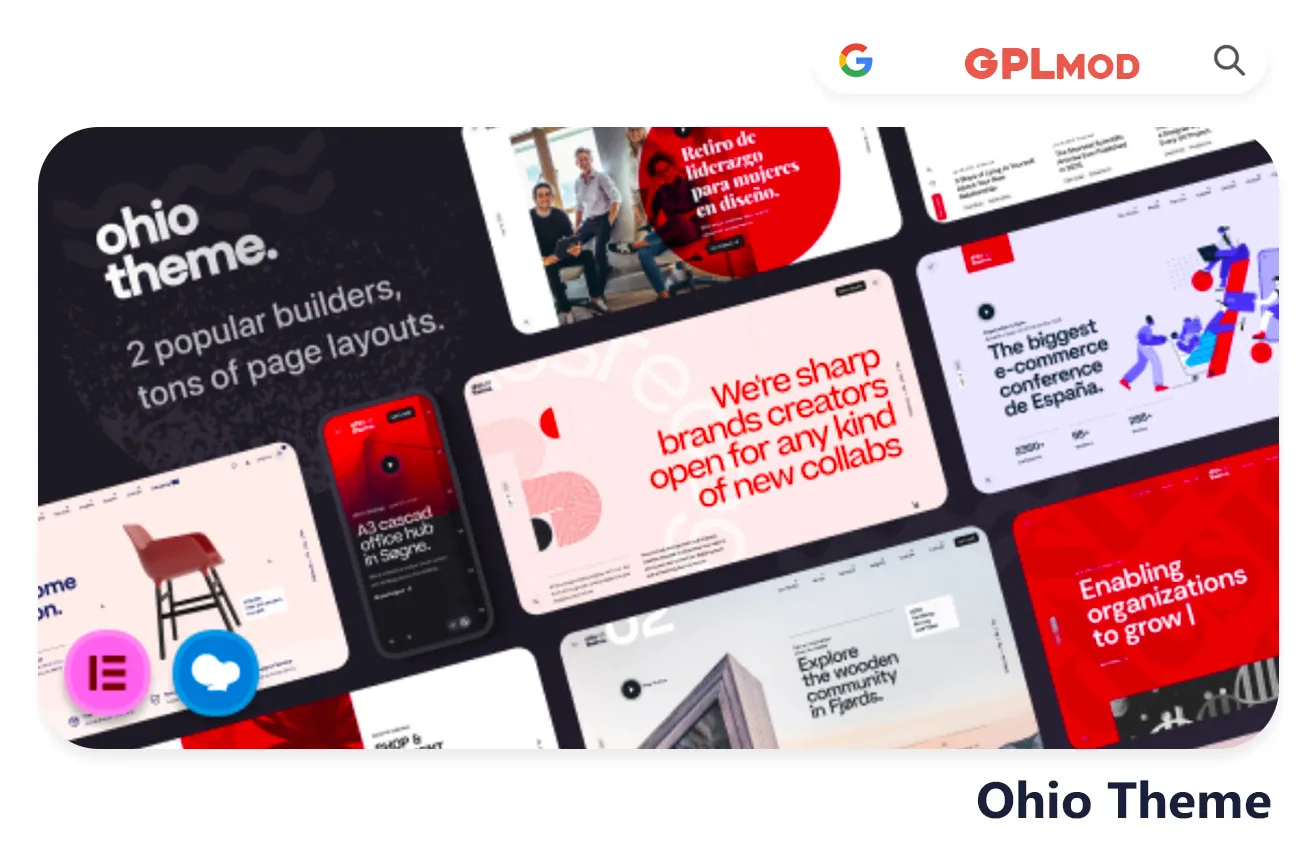Ohio presents a concept tailored for artists and firms to exhibit portfolios stylishly and seamlessly. Featuring layouts and a sleek aesthetic appeal Ohio effortlessly highlights your creations. Get Ohio theme free, under GPL license. Create a website that’s both chic and business savvy.
About Plugin
| Name | Ohio |
|---|---|
| Type | WP Theme |
| Version | v3.4.4 |
About File
| File Name | ohio.3.4.4-package.rar |
|---|---|
| File Type | .RAR |
| File Host | Mediafire |
| Download Link | Active ✓ |
| Updated On |
Live Demo / Sales Page
Changelog List | Recent Updates, Fixed Errors & Bugs
as per: v3.4.4
- Fixed: Minor style issues and improvements
- Fixed: Search type option inheritance issue
- Fixed: Sale individually product quantity label visibility
- Fixed: Multiple paginators on the same page
- Added: UI translation files in Portuguese, Turkish, Swedish, Norwegian, Danish
- Added: Show/hide meta data for Blog Posts element
- Added: Author inline layout for Testimonial element
- Added: Description option for Counter element
- Added: New Elementor landing page demo template
- Added: WooCommerce 9.3 compatibility
- Updated: Ohio Extra plugin to v3.4.4
Key Benefits & Features of Ohio WP Theme
- Minimalist and versatile design for various projects.
- Pre-made pages and layouts for quick setup.
- Responsive and retina-ready for all devices.
- Compatible with WPBakery and Elementor page builders.
- One-click demo import for easy installation.
- SEO-friendly structure for better search rankings.
- Built-in icons and smooth CSS3 animations.
- Child-theme ready for safe customization.
- Regular updates and dedicated customer support.
- Translation-ready with WPML compatibility.
- Advanced typography and color customization.
- Portfolio and blog layouts for creative showcases.
- Integration with WooCommerce for online stores.
- Figma source files included for design flexibility.
- Extensive documentation for user guidance.
Download Ohio Theme For Free
- Process: Install/Update
- Solution: PCLZIP ERR BAD FORMAT (-10)
- Solution: style.css Not Found
Installing a Plugin:
- Log in to your WordPress dashboard.
- Go to Plugins > Add New.
- Click Upload Plugin.
- Select your plugin file and click Install Now.
- Once installed, click Activate.
Installing a Theme:
- Log in to your WordPress dashboard.
- Go to Appearance > Themes.
- Click Add New.
- To upload, click Upload Theme and select your theme file. Click Install Now.
- If selecting from the list, preview it first, then click Install.
- After installation, click Activate.
Here's the Fix:
Remember, WordPress only works with .zip files for themes and plugins.
- Identify the Error: If the "Ohio" file format is .rar, this error will show up.
- Extract the File: Use 7-Zip to extract the file you downloaded.
- Find the Correct File: Inside, you'll find the proper .zip file.
- Upload the File: Proceed with the usual upload steps using the .zip file.
Tab 3 Content
Sometimes, themes are packed as plugins or come with plugin-like features. If you're uploading "Ohio" in the wrong section, you might see the "style.css not found" error. WordPress won’t know what to do if "Ohio" is uploaded as a plugin, or the other way around. To sort this out, just be sure to upload each in the right spot. Use "Appearance > Themes" for themes, and "Plugins > Add New" for plugins.