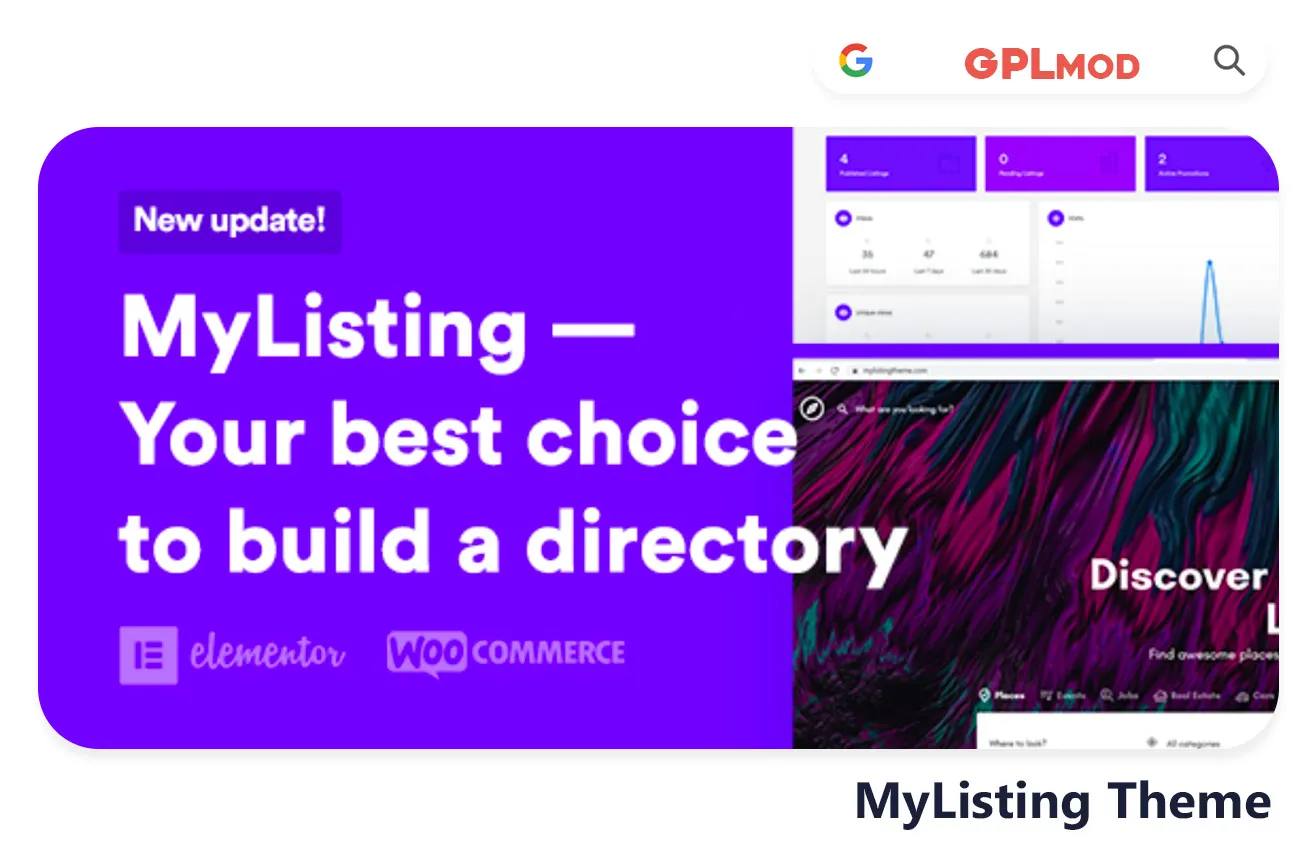Are you looking to create a practical directory website with MyListing? It’s perfect, for showcasing businesses or events in your area! You can set up categories. Personalized search filters effortlessly to make navigation a breeze for users—no need for configurations here! With its adaptable layout design to highlight your listings effectively—why not give a try to MyListing theme free, under GPL license? Kickstart the creation of a user-friendly directory site today.
About Plugin
| Name | MyListing |
|---|---|
| Type | WP Theme |
| Version | v2.11.7 |
About File
| File Name | my-listing.zip |
|---|---|
| File Type | .ZIP |
| File Host | Mediafire |
| Download Link | Active ✓ |
| Updated On |
Live Demo / Sales Page
Changelog List | Recent Updates, Fixed Errors & Bugs
as per: v2.11.7
- Fix: Reviews block not showing for listings with no reviews
- Fix: Explore widget not showing using Elementor 3.24.x
- Fix: Yoast plugin – robots meta tag not displaying correct content for author and term single page
Key Benefits & Features of MyListing WP Theme
- Fully customizable listing types and layouts.
- Drag-and-drop builder powered by Elementor.
- Advanced search filters for user-friendly navigation.
- Front-end submission for easy listing management.
- Supports WooCommerce for monetization options.
- Claim listing feature for business owners.
- Beautiful, responsive design on all devices.
- Customizable event calendar for listings.
- Social login integration for user convenience.
- Dynamic fields for location, reviews, and ratings.
- Google Maps integration with location pinning.
- Optimized for SEO to improve search rankings.
- One-click demo import for a quick start.
- Built-in messaging system for user communication.
- Regular updates and dedicated support.
Download MyListing Theme For Free
- Process: Install/Update
- Solution: PCLZIP ERR BAD FORMAT (-10)
- Solution: style.css Not Found
Installing a Plugin:
- Log in to your WordPress dashboard.
- Go to Plugins > Add New.
- Click Upload Plugin.
- Select your plugin file and click Install Now.
- Once installed, click Activate.
Installing a Theme:
- Log in to your WordPress dashboard.
- Go to Appearance > Themes.
- Click Add New.
- To upload, click Upload Theme and select your theme file. Click Install Now.
- If selecting from the list, preview it first, then click Install.
- After installation, click Activate.
Here's the Fix:
Remember, WordPress only works with .zip files for themes and plugins.
- Identify the Error: If the "MyListing" file format is .rar, this error will show up.
- Extract the File: Use 7-Zip to extract the file you downloaded.
- Find the Correct File: Inside, you'll find the proper .zip file.
- Upload the File: Proceed with the usual upload steps using the .zip file.
Tab 3 Content
Sometimes, themes are packed as plugins or come with plugin-like features. If you're uploading "MyListing" in the wrong section, you might see the "style.css not found" error. WordPress won’t know what to do if "MyListing" is uploaded as a plugin, or the other way around. To sort this out, just be sure to upload each in the right spot. Use "Appearance > Themes" for themes, and "Plugins > Add New" for plugins.