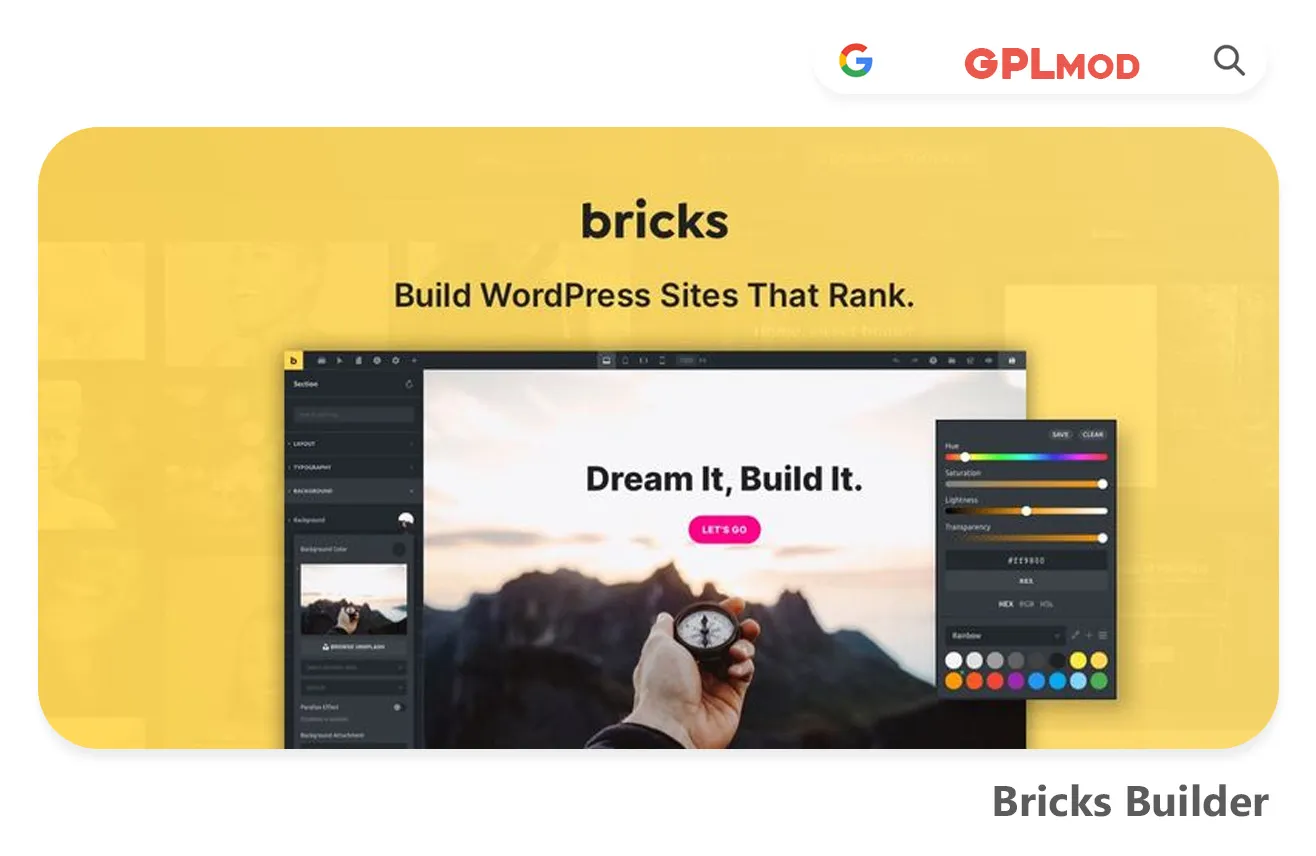Bricks Builder is like having your own design studio built into WordPress. It’s not just another page builder—it’s a total game changer for anyone who loves control. With Bricks, you’re building fast, but without shortcuts. Every element you place, every tweak you make, it’s all about precision, yet it feels intuitive. Whether you’re whipping up a landing page or a full-blown site, Bricks lets you craft your vision exactly how you want it.
About Plugin
| Name | Bricks Builder |
|---|---|
| Type | WP Theme |
| Version | v1.11.1.1 |
About File
| File Name | bricks.zip |
|---|---|
| File Type | .ZIP |
| File Host | Mediafire |
| Download Link | Active ✓ |
| Updated On |
Live Demo / Sales Page
Changelog List | Recent Updates, Fixed Errors & Bugs
as per: v1.11.1.1
- Fixed an issue where searching for individual posts with over 100 results caused problems in the builder.
- Corrected styling issues with the dropdown caret.
- Addressed an image width problem caused by the new auto value in the “sizes” attribute (WordPress 6.7).
- Resolved an issue where nested dropdowns didn’t open on hover.
- Fixed a PHP warning related to an undefined array key “optionMetaValue” in filter-base.php.
- Ensured the Products element’s query setting functions correctly.
- Fixed a fatal PHP error occurring when excluding terms in the main query loop.
- Updated outdated WooCommerce templates to ensure compatibility with version 9.4.1.
- Resolved a JavaScript error in the WooCommerce Checkout Coupon when the Bricks Woo Notice was disabled.
- Ensured Bricks translations load correctly in WordPress 6.7.
- Fixed an issue where the Product Cart Cross Sell heading setting wasn’t applied.
Key Benefits & Features of Bricks Builder WP Theme
- Flexbox Layouts: Efficient layouts with minimal code.
- Copy/Paste: Easily copy styles or content between sections.
- Query Loop: Dynamically display posts or custom content.
- Dynamic Data Support: Integrates with ACF and MetaBox for dynamic content.
- WooCommerce Templates: Full control over WooCommerce product pages.
- Theme Performance: Fast-loading and optimized for speed.
- SEO Optimized: Built with clean code for better SEO rankings.
- Mobile Responsive: Works seamlessly on all screen sizes.
- Global Styling: Centralized control over fonts and colors.
- Full Site Editing: Edit headers, footers, and content areas visually.
- Code-Free Design: Create advanced designs without coding knowledge.
- Custom CSS: For users who need advanced styling flexibility.
- Unified Canvas (Upcoming): Edit multiple pages from a single interface.
- Regular Updates: Frequently updated with new features and improvements.
- Developer-Friendly: Great for both beginners and experienced developers.
Download Bricks Builder Theme For Free
- Process: Install/Update
- Solution: PCLZIP ERR BAD FORMAT (-10)
- Solution: style.css Not Found
Installing a Plugin:
- Log in to your WordPress dashboard.
- Go to Plugins > Add New.
- Click Upload Plugin.
- Select your plugin file and click Install Now.
- Once installed, click Activate.
Installing a Theme:
- Log in to your WordPress dashboard.
- Go to Appearance > Themes.
- Click Add New.
- To upload, click Upload Theme and select your theme file. Click Install Now.
- If selecting from the list, preview it first, then click Install.
- After installation, click Activate.
Here's the Fix:
Remember, WordPress only works with .zip files for themes and plugins.
- Identify the Error: If the "Bricks Builder" file format is .rar, this error will show up.
- Extract the File: Use 7-Zip to extract the file you downloaded.
- Find the Correct File: Inside, you'll find the proper .zip file.
- Upload the File: Proceed with the usual upload steps using the .zip file.
Tab 3 Content
Sometimes, themes are packed as plugins or come with plugin-like features. If you're uploading "Bricks Builder" in the wrong section, you might see the "style.css not found" error. WordPress won’t know what to do if "Bricks Builder" is uploaded as a plugin, or the other way around. To sort this out, just be sure to upload each in the right spot. Use "Appearance > Themes" for themes, and "Plugins > Add New" for plugins.