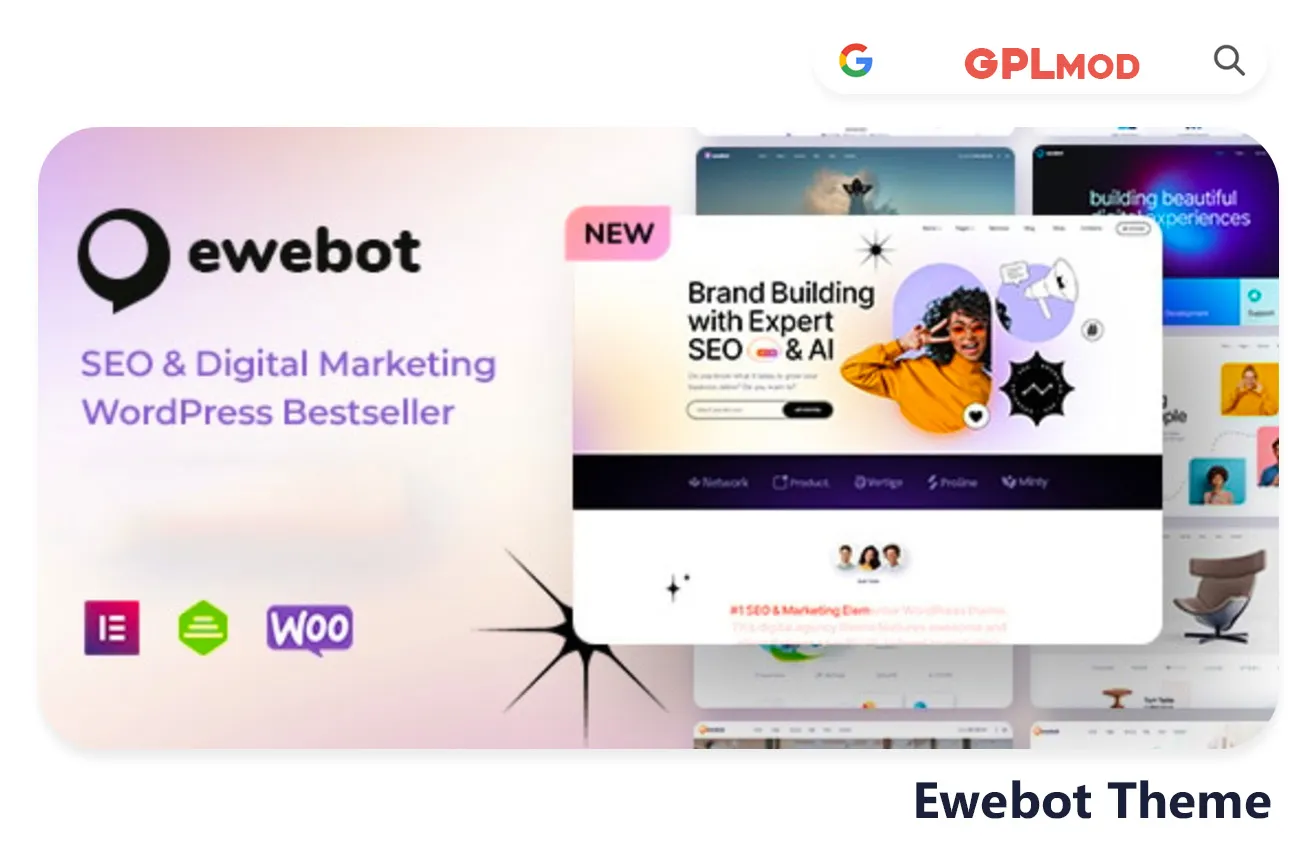Ewebot is a theme designed for marketing and SEO purposes as, for digital agency websites. It offers a neat layout that’s simple to configure and ideal for presenting your services effectively. With sections for team profiles, customer case studies and testimonials the theme provides all the features without unnecessary extras.Interested in giving it a go? Download Ewebot free, with GPL license and create a website that’s straightforward, sophisticated and impactful.
About Plugin
| Name | Ewebot |
|---|---|
| Type | WP Theme |
| Version | v3.1.1 |
About File
| File Name | ewebot-seo-and-marketing-agency-wordpress-theme.zip |
|---|---|
| File Type | .ZIP |
| File Host | Mediafire |
| Download Link | Active ✓ |
| Updated On |
Live Demo / Sales Page
Changelog List | Recent Updates, Fixed Errors & Bugs
as per: v3.1.1
- Updated: All required plugins
- Updated: GT3 kits library
- Updated: GT3 Elementor widgets
- Improved: GT3 theme core
- Added: New branding homepage
- Added: New inner pages
- Fixed: Minor bug fixes
Key Benefits & Features of Ewebot WP Theme
- Optimized for SEO agencies and digital marketing.
- Fully responsive and mobile-friendly design.
- Compatible with Elementor page builder.
- Multiple pre-built homepage layouts.
- One-click demo import for easy setup.
- SEO-optimized for better search rankings.
- Built-in mega menu for streamlined navigation.
- Parallax and video backgrounds supported.
- Customizable header and footer options.
- Advanced typography with Google Fonts support.
- Portfolio and blog layout options.
- Fast page loading for improved performance.
- Translation-ready and WPML compatible.
- Integration with Contact Form 7.
- Frequent updates and dedicated support.
Download Ewebot Theme For Free
- Process: Install/Update
- Solution: PCLZIP ERR BAD FORMAT (-10)
- Solution: style.css Not Found
Installing a Plugin:
- Log in to your WordPress dashboard.
- Go to Plugins > Add New.
- Click Upload Plugin.
- Select your plugin file and click Install Now.
- Once installed, click Activate.
Installing a Theme:
- Log in to your WordPress dashboard.
- Go to Appearance > Themes.
- Click Add New.
- To upload, click Upload Theme and select your theme file. Click Install Now.
- If selecting from the list, preview it first, then click Install.
- After installation, click Activate.
Here's the Fix:
Remember, WordPress only works with .zip files for themes and plugins.
- Identify the Error: If the "Ewebot" file format is .rar, this error will show up.
- Extract the File: Use 7-Zip to extract the file you downloaded.
- Find the Correct File: Inside, you'll find the proper .zip file.
- Upload the File: Proceed with the usual upload steps using the .zip file.
Tab 3 Content
Sometimes, themes are packed as plugins or come with plugin-like features. If you're uploading "Ewebot" in the wrong section, you might see the "style.css not found" error. WordPress won’t know what to do if "Ewebot" is uploaded as a plugin, or the other way around. To sort this out, just be sure to upload each in the right spot. Use "Appearance > Themes" for themes, and "Plugins > Add New" for plugins.